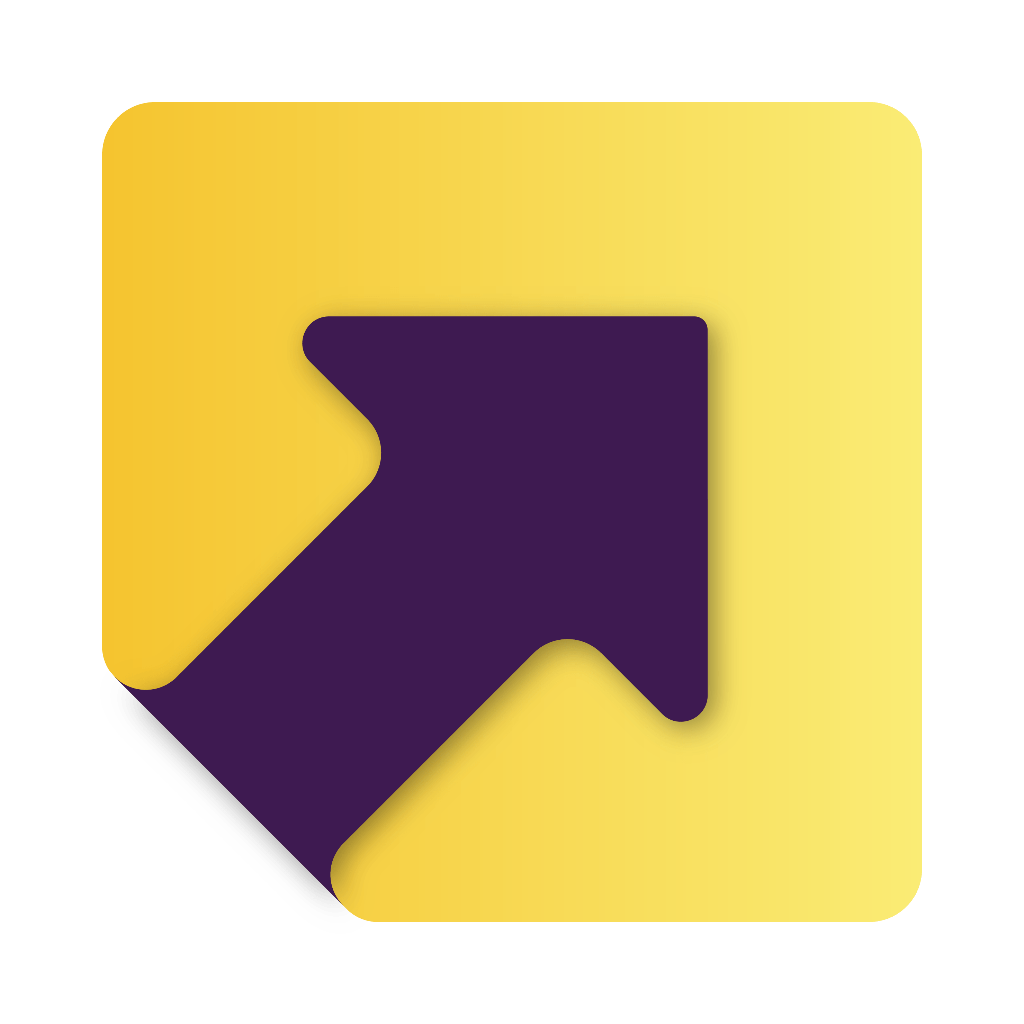How to integrate EasyEcom with RapidShyp?
Complete your KYC on the RapidShyp platform
Once you have successfully set the aforementioned prerequisites, follow these steps to get the integration process started:
1. Visit app.rapidshyp.com and sign into your account.




5. Thereafter, enter your store and brand name in the provided space and hit Generate Credentials to get your EasyEcom login credentials.


You can now enter these details on the EasyEcom platform and synchronise your orders with RapidShyp.
Integrate RapidShyp With EasyEcom
Now that you have configured the EasyEcom platform on the RapidShyp app, follow the steps below to integrate RapidShyp into the EasyEcom platform:
1. Copy the credentials you have generated on the RapidShyp platform and use them to sign into EasyEcom.



4. On the next page, you will be required to fill in the following information.

b) Serviceability - As per your requirement
c) Shipping Mode - All
d) Priority - Set priority based on your need
e) User Name - Generated on the RapidShyp platform
f) Password - Generated on the RapidShyp platform

g) Token & Account No. - Seller’s Pickup Address Name (Case Sensitive)
Note: Both fields should have the same pickup address name

i) Extra Credential 2 - email, password, location key
(Note: Enter comma-separated values along with appropriate spaces between each parameter.)
Email should be an API user's mail ID in the EasyEcom account. Please follow the EasyEcom UserRole article for further steps.
Password will be the EasyEcom password for the above user's email.
Location key will be the seller’s pickup address name.
5. Click on the Save button to finish the integration process.
For you require further assistance with the integration, reach out to us at [email protected]